Set Up Rates
Overview
When you set up a rate, you are basically adding a green fee (cart fee, member rate, etc.) as an inventory item. A typical golfing facility will need to add different types of green fees, depending on the number of holes, time of day, day of the week, and the status of the golfer. To do this, you create a new inventory item for each type of green fee you wish to have. Examples include 18 Hole Weekday Green Fee, 9 Hole Weekday Green Fee, 18 Hole Weekend Green Fee, 9 Hole Weekend Green Fee, Twilight Green Fee, 18 Hole Cart Fee, and 9 Hole Cart Fee.
Once the fees are set up in the Inventory module, you will go into the StarterHut module to apply the fees to your tee sheets.
Step by step:
- Open the Inventory module. With the Product tab open, select the New Product button.
The Product Setup tab will display with your available options and fields.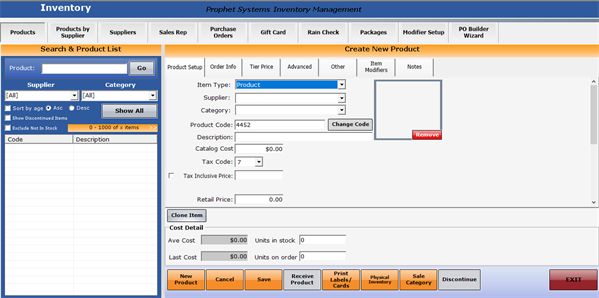
- Item Type: Select Tee Sheet. This option must be selected for all green fees, cart fees, and any other charges related to the tee sheet.
Supplier: Select the name of your facility.
Category: Select Green Fee or Fee.
Product Code: You will create a unique product code for each different price point. Codes follow a sequence defined by the facility. Enter a code to represent these rates for your facility (e.g., GF01, GF02, etc.).
Description: Enter a brief note to describe this rate (e.g., Weekday 18-hole).
Catalog Cost: Leave set at $0.
Tax Code: Leave set at N/A. The tax-related fields on this screen do not apply to green fees. Cart fees, however, could be taxed depending on your facility.
Retail Price: Enter the price you wish to charge for this rate.
Track Inventory: Set to No. Green fees are not limited by supply, like golf balls are, so the quantity does not need to be tracked for inventory purposes. - Select the Save button.
Now that you have established rates, you will then need to apply the rates to the tee sheet. Rates that you have set up may only apply to specific sites and specific courses. It is important to connect the rates you have set up in the Inventory module to the tee sheet schedule in StarterHut.
You will apply rates to the tee sheet in the StarterHut module under Admin.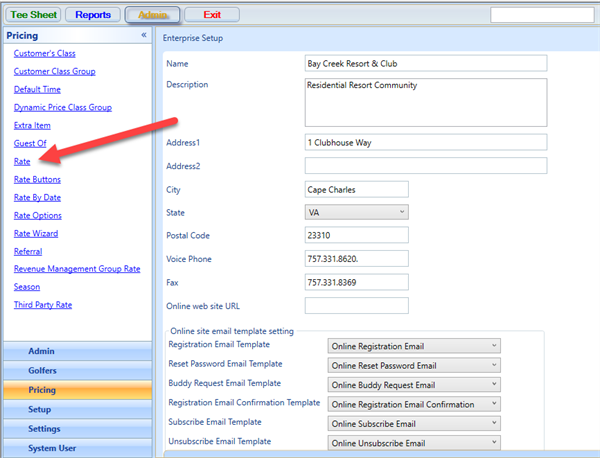
The procedure to apply the rates to your tee sheets may take some time to complete as you get ready to open for the season, but it will be a time-saver when your facility is up and running. Take care to enter rates with attention to detail, and you will be able to benefit from features under Sales, Daily Deals, Reporting and other areas that the CPS software suite has to offer.